Colour-management for film restoration
- Adam Hawkes
- Jun 26, 2024
- 5 min read
Updated: Aug 22, 2024

In this article, we will briefly examine what a colour-managed workflow is, why you should use an OpenColorIO-managed workflow in PFClean and simplify some of the surrounding terminologies to help you navigate the process confidently.
What does colour managed mean?
Colour management is the process of ensuring that colours are accurately represented and reproduced across various devices and platforms. A colour-managed pipeline is a system that incorporates colour management throughout the entire digital restoration process, from capture to display to export. It uses colour profiles/transforms to ensure that colours are accurately mapped between devices, resulting in consistent and accurate colour reproduction.
The goal of colour management is to maintain the integrity of the original colours and ensure that the final output is consistent with the intended artistic vision. This is especially important in digital restoration projects where accuracy and consistency in colour reproduction are critical to maintaining the authenticity and historical significance of the content. The most important part of a colour-managed pipeline is understanding the source colourspace of your unrestored clips so that no colour information is lost in the process.
What is OpenColorIO?
OpenColorIO (OCIO) is a colour management system that provides the framework in PFClean to manage colour transforms and colour spaces between different applications and platforms. It is designed to be a flexible and extensible system that can work with a wide variety of image applications such as 3D animation, visual effects, compositing, video editing and digital film restoration and is widely used by many animation and post-production studios, including Industrial Light & Magic, Pixar, and Sony Pictures Imageworks. It is widely adopted in the industry due to its flexibility and robustness. More information about OpenColorIO can be found here.
Why would you want to use OpenColorIO in PFClean?
In the example below, we can see a typical OpenColorIO colour-managed pipeline in PFClean. The source clip is a Cineon Log Film scan. If viewed on a workstation monitor or similar device without colour management, it will look washed out due to the scan being a different colourspace, gamma and dynamic range to the monitor. By transforming the film scan from its native colourspace (Cineon Log) into the display colour space, It can be presented correctly and accurately on the workstation monitor. Once work is complete, the footage is exported in a new colourspace to display correctly on the destination device, in this case, a Rec. 709 HD Television.

What makes this process so flexible is that you can quickly change your destination colourspace at a click of a button. Clips can also be colour managed on export to an archival/intermediate colourspace without losing information which can be read in and displayed correctly by another mastering system using OpenColorIO that guarantees accuracy and consistency. We can see this in the example below, where the clip has been transformed into the ACES 2065-1 colourspace on export. This colourspace can be interpreted and displayed correctly by the grading system, guaranteeing what the digital restoration artist is seeing will be what the colourist is seeing.

One of the key benefits of a colour-managed process is its ability to handle clips in various colour spaces. This enables digital restoration artists to effectively manage them and ensure they are all unified into a single, consistent colourspace while also implementing any required restoration corrections. As a result, the workload on the backend is reduced. In the workflow example below, three clips of different colorspaces and file types have been restored, and colour managed into a unified colourspace then exported as ACES 2065-1, EXR files ready to be handled by a grading system later on. Using a colour-managed method to bring all clips into a single colour space can prevent the inconsistencies that might have occurred when using an unmanaged workflow and manual colour correction.
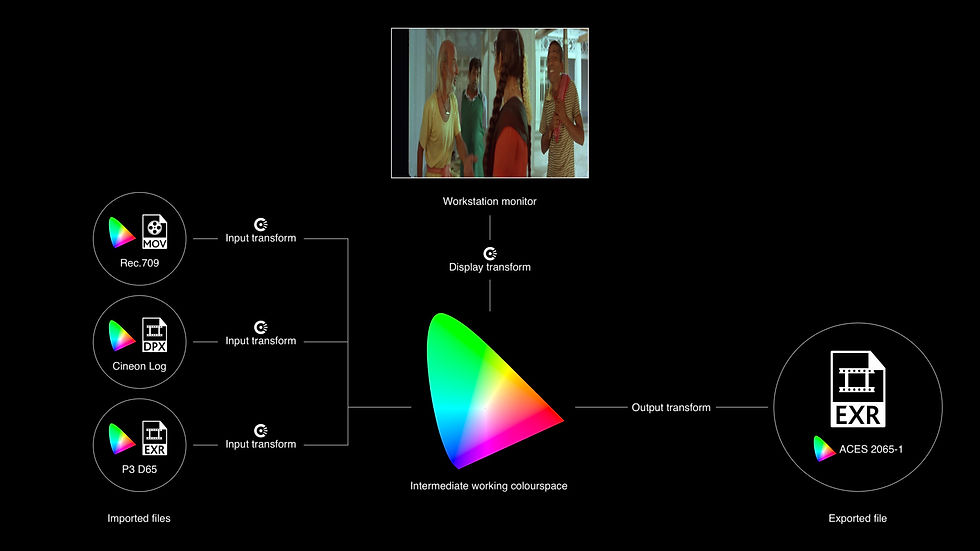
When it comes to archival and preservation, employing a colour-managed pipeline in PFClean holds significant importance. It’s crucial to ensure the longevity of restored footage, especially if it’s historically significant, by saving it in a way that guarantees its preservation. Converting the restored material into a colour space like ACES 2065-1 retains all the colour information available in the source material. Employing an OpenColorIO workflow based on industry standards allows for easy unpacking of data at a later time and fast conversion to any current or future colour space for presentation. This would not have been possible without settling for compromises had the archival master been created using an unmanaged workflow and a lesser colour space.
Surrounding Terminology?
Understanding these key terms will help you navigate the complex world of colour management. If you would like to take a deeper look at colour theory, ACES has a number of helpful articles found here.
Colourspace
Colourspace specifies how pixel values in an image should be interpreted to produce colour on a display device. Using the wrong colourspace means your colours don’t look right. Different colour spaces have different properties and limitations, and understanding the colourspace of the original footage is essential for accurately reproducing and preserving the colours in the final output. Two common colour spaces used in Film and Television are Rec. 709 and DCI-P3.
Gamut
Gamut is a subset of all visible colours that can be represented by the colourspace. Different colour spaces have different gamuts, meaning they can represent different ranges of colours.

For example, the sRGB colour space, which is commonly used in digital imaging, has a relatively small gamut compared to other colour spaces, such as Rec. 2020, which has a much wider gamut meaning it is able to represent a larger subset of all possible colours. We can see an example of this below.
Gamma
Gamma is a parameter used in colour space to describe the non-linear relationship between the input signal and the displayed brightness of an image or video. Usually expressed as a numerical value, typically between 1.8 and 2.5, and is used to adjust the brightness of an image or video to match the characteristics of the display device being used. For example, a gamma value of 2.2 is commonly used in the sRGB, which is used as a standard for many workstation displays.
Dynamic Range
Dynamic range refers to the range of brightness levels captured or displayed by a camera, film stock, or video monitor. In film, dynamic range is determined by the film stock’s ability to capture a wide range of tones, from the darkest shadows to the brightest highlights.
Bit Depth
Bit depth refers to the number of bits used to represent the colour information of each pixel in a digital image. It determines the number of colours represented in an image, with higher bit depths allowing for a greater range of colours / tonal values and more detail in the image.
White Point
The white point represents the colour temperature of the white colour in a particular device or system. It is usually measured in Kelvin. D65 is a commonly used white point in the Film and Television industry. An incorrect white point can affect the colour accuracy of an image.
Calibration
The process of adjusting a device or system, such as a workstation display, to ensure accurate colour reproduction. It involves measuring the colour output of a device, comparing it to a standard, and making adjustments as necessary.
ICC Profile
An International Color Consortium (ICC) profile is a standardized format for describing the colour space and gamut of a device or system. It helps ensure colour accuracy and consistency across different devices. PFClean can load ICC profiles for calibrated monitors.
Conclusion
Whether exporting your restoration for presentation, archiving or passing on to another application, with PFClean’s colour-managed pipeline, users can be assured of precise colour management without the headache of overly complicated workflows, ensuring that the colourspace information is preserved throughout the restoration process.
If you want to see this in action we have a short quick tips video that will take you through the steps in this process here.

